If you found this, then Open Access Helper Web unfortunately did not active correctly. Sorry for that! Here are the five easy steps to address this!
Is the extension active?
Are the permissions correct?
- Open the Settings app on your iPhone or iPad
- Select Safari
- Tap Extensions
- Check that Open Access Helper Web is listed and shows as On.
- If it is listed as “Off”, tap the entry and activate the extension
- Check that the extension has the right permissions (read below, as to why)
- Tap “Other Websites” and select “Allow”
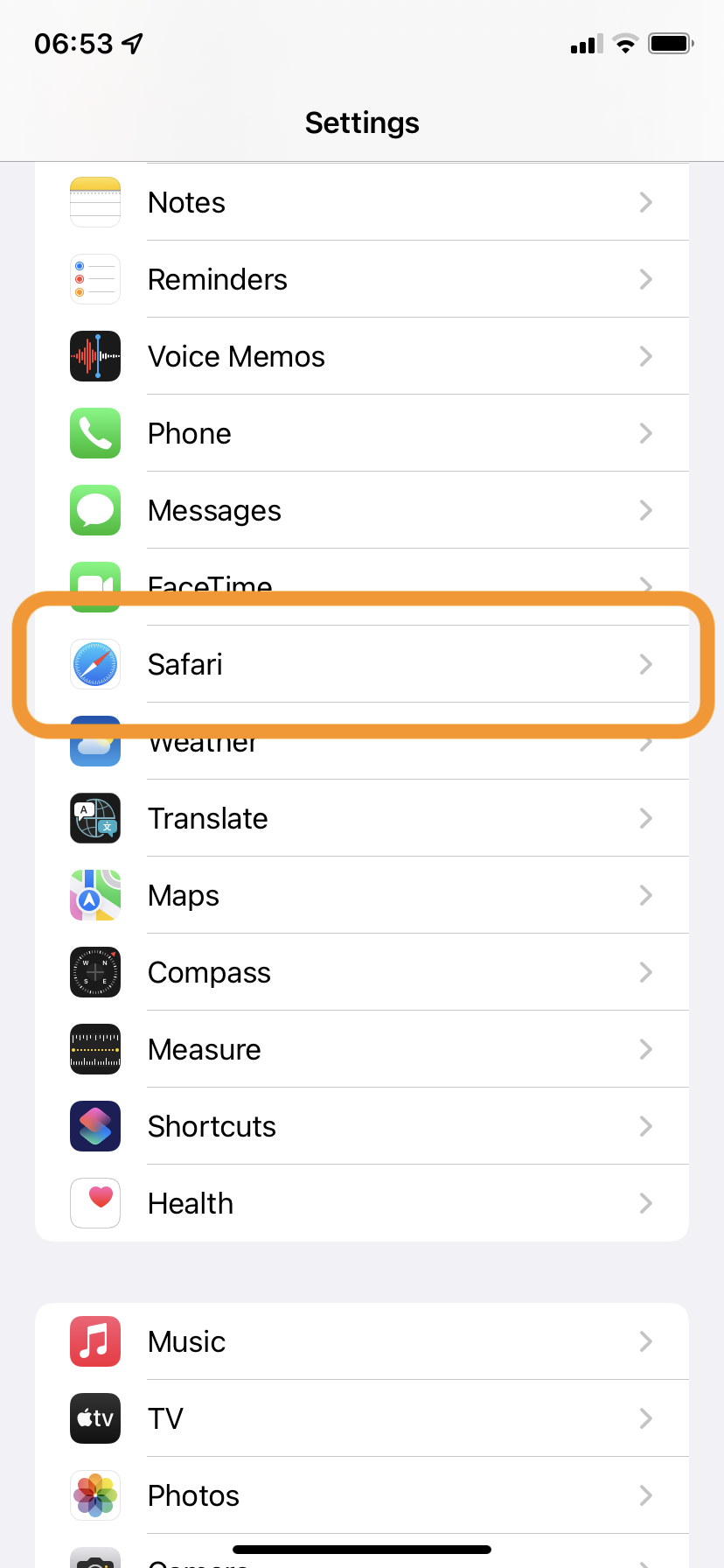
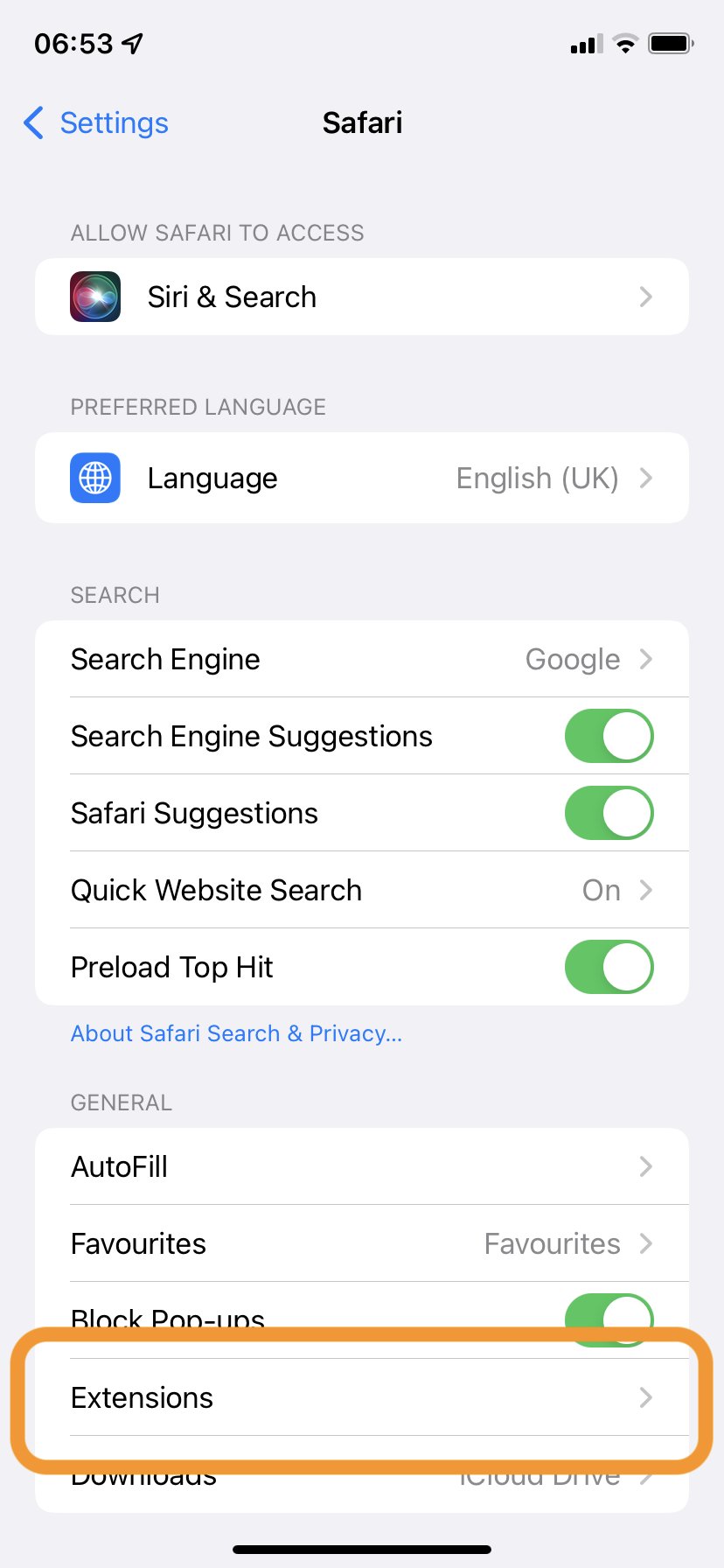
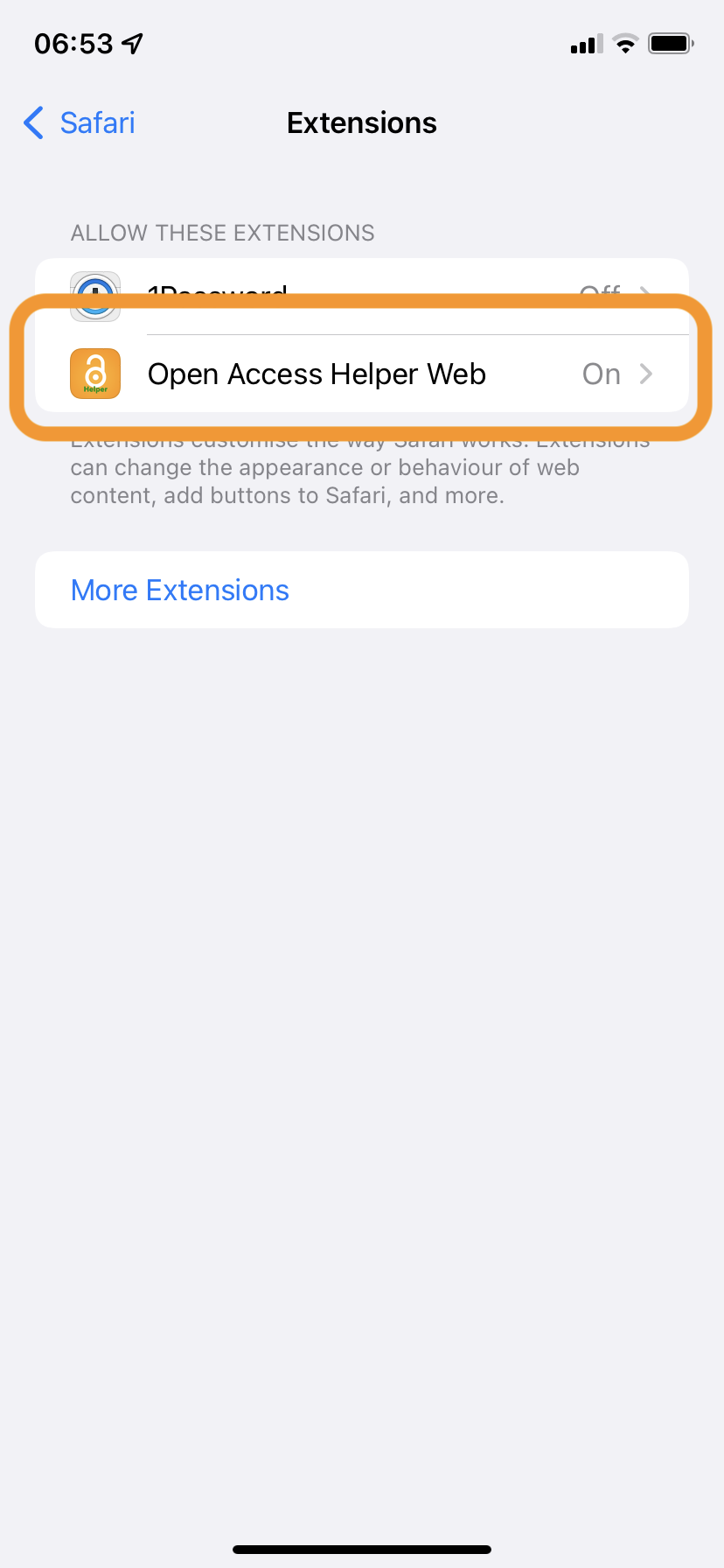
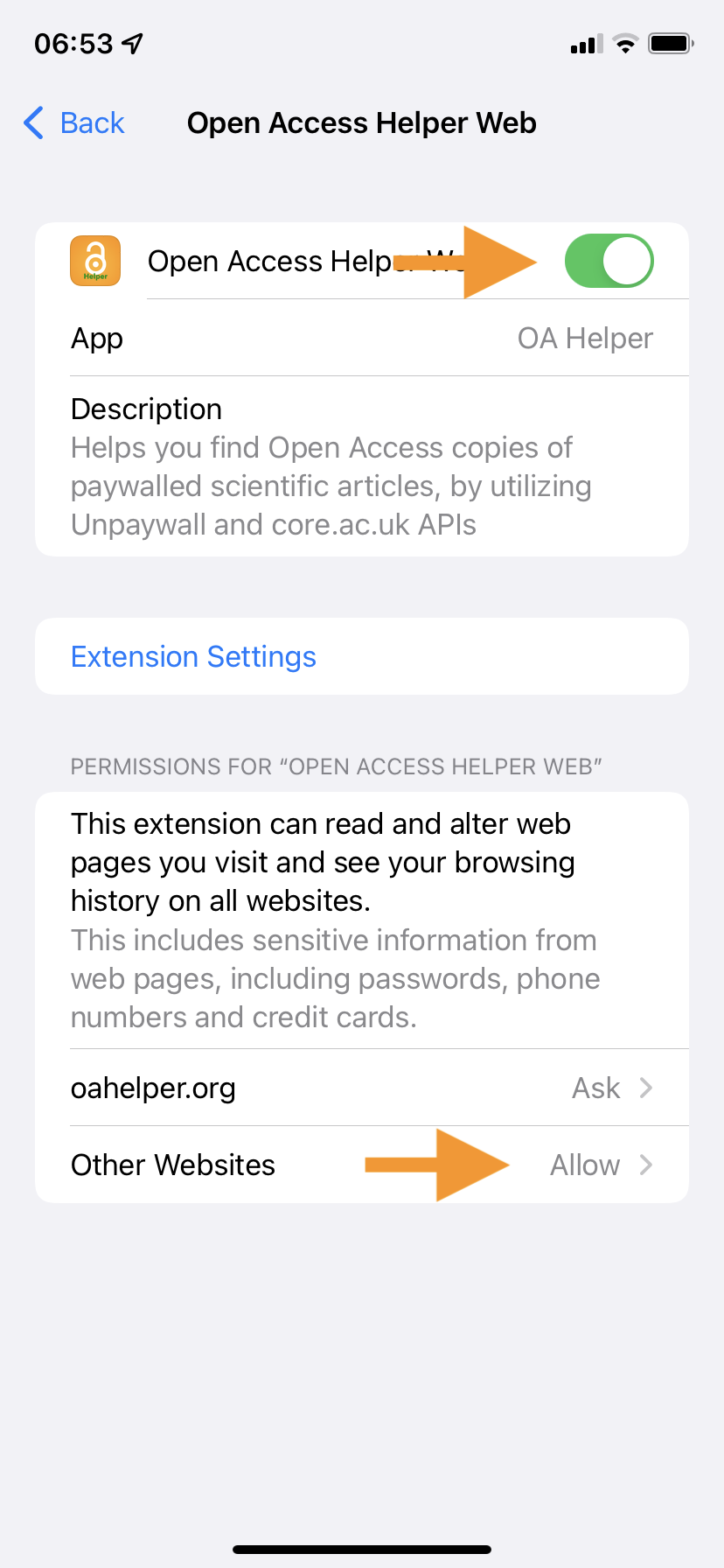
Why does Open Access Helper Web need those permissions?
The permissions section tells you that Open Access Helper Web will get access to potentially sensitive information and sadly that is technically correct. The extension itself needs these permissions to look for the Digital Object Identifier (DOI) of articles, which then enables it to find an Open Access version.
That’s all the extension does, I don’t care for any of the other bits – promise! Read the Privacy Policy for more details.
